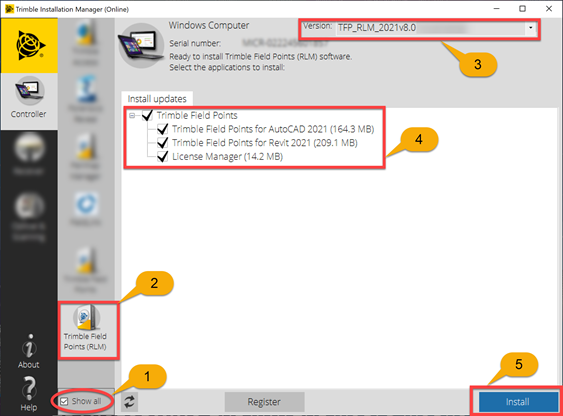Search for Additional Articles
Trimble Field Points: v9.0 Release Notes
The latest release notes for v9.0 of Trimble Field Points (TFP) is included as a PDF at the end of this article.
Here’s a list of the major updates included in this release:
- Version 9.0 is Compatible with Autodesk® AutoCAD® 2022 and Autodesk® Revit® 2022
- Version 22.9.0.13 and Version 22.9.0.9 will give you the TFP compatible applications for the 2022 versions of AutoCAD and Revit
Improvements:
- AutoCAD and Revit-Search Field Points
- AutoCAD and Revit-Export Markers
- You can now skip placing points over markers and directly export your existing markers into a .CSV file. Please note that this negates the ‘Round-tripping’ feature.
- AutoCAD and Revit-Trimble Identity v4 Migration for Trimble Connect.
- When clicking the Connect button you will now be taken to the internet for credentials. This was implemented for cyber security compliance.
- Revit-New option in “Apply To” to add instance in Place points over a Family, Markers, or Fabrication Part
- Revit-Place points on Fabrication Parts
The release notes include how to update Trimble Field Points via Trimble Installation Manager (TIM). This is the new workflow for updating TFP. Follow the steps outlined below for using TIM to updated TFP.
Step 1: Download and Install Trimble Installation Manager (TIM)
Use the link Below to download the Trimble Installation Manager (TIM)
https://www.trimble.com/installationmanager
Select “TIM for Windows – Online” and run the installer.
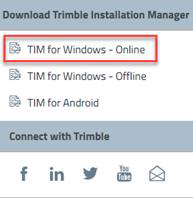
Step 2: Installing Trimble Field Points
Once you have installed and launched TIM, please follow the instructions to install the Field Points software onto your PC.
- Select the ‘Show all’ option.
- Select the ‘Trimble Field Points (RLM)’ button.
- Using the drop down carrot select the desired version of Trimble Field Points.
- Toggling the check boxes, choose if you want some or all of the options.
- Note: if this is your first time installing your license on your PC ‘License Manager’ will need to be checked for
install. - If the license is to be installed on a server rather then this PC, see, Installing Reprise License Manager (RLM) from TIM and run that on the server.
- Note: if this is your first time installing your license on your PC ‘License Manager’ will need to be checked for
- Once you have the appropriate selections click the ‘Install’ button.
- Note: The appropriate versions of AutoCAD and Revit will need to be installed on your PC prior to this action.
The screenshot below shows the Version for 2021 Autodesk Software in the highlighted #3 box, but you should see 22.9.0.xx as the latest version when running TIM and that will allow you to install TFP for Autodesk 2022 software.