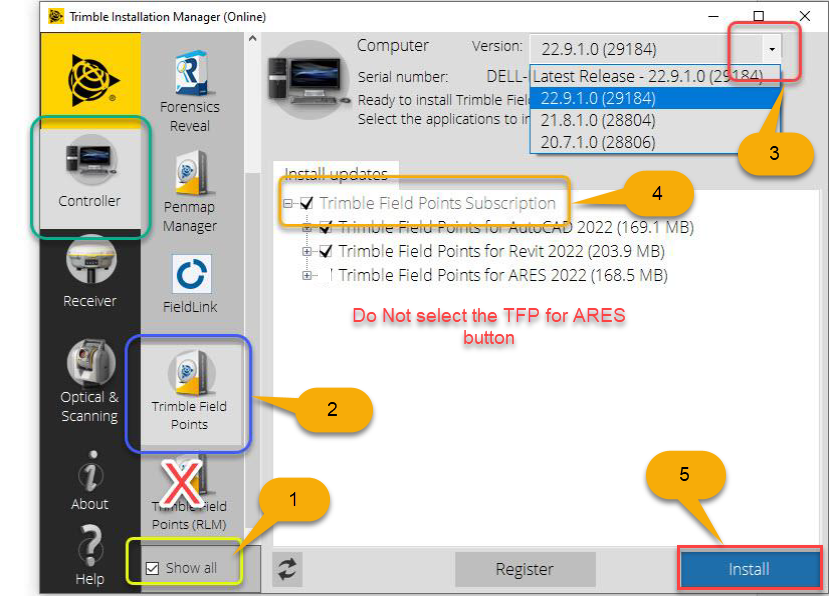Search for Additional Articles
Trimble Field Points Subscription License installation through Trimble Installation Manager
Step 1: Download and Install Trimble Installation Manager (TIM)
Use the link Below to download the Trimble Installation Manager (TIM)
https://www.trimble.com/installationmanager
Select “TIM for Windows – Online” and run the installer.
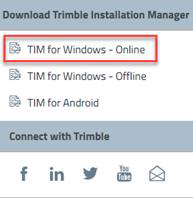
Step 2: Installing Trimble Field Points (TFP) Subscription License
Once you have installed and launched TIM, please follow the instructions to install the Field Points software onto your PC. Be sure to select the Controller options in the menu on the left to see the controller specific software that you can install through TIM.
- Select the ‘Show all’ option.
- Select the ‘Trimble Field Points’ button. (DO NOT SELECT THE TFP RLM VERSION)
- Using the drop down carrot to select the desired version of Trimble Field Points.
- Note: The version number at the start will match the Version date of the software that TFP integrates with.
- Toggling the check boxes, choose if you want to install for AutoCAD, Revit or Both.
- TFP now also works with ARES CAD which is a mainly European based software solution. You will want to deselect the install for ARES before proceeding unless you own that software.
- Once you have made your appropriate selections click the ‘Install’ button.
- Note: The appropriate versions of AutoCAD and Revit will need to be installed on your PC prior to this action.
The screenshot below shows the Version for 2022 Autodesk software in the highlighted in the #3 box. If you expand the selection box you will see other versions of TFP that work with older versions of Autodesk software. TFP is available to install for the three (3) latest version of Autodesk Software.