Search for Additional Articles
Adding ProjectSight Portfolio Users
To add users to your ProjectSight Portfolio follow the steps outlined below. You can also find steps for adding users to your Portfolio and Project in the ProjectSight online help which you can access inside of ProjectSight by clicking on the Question Mark icon.
Step 1:
Click the 3 Line (Hamburger) Menu below the ProjectSight logo and next to your Portfolio name
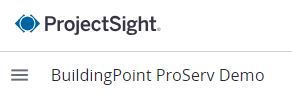
Step 2:
Click on the Portfolio Settings icon.
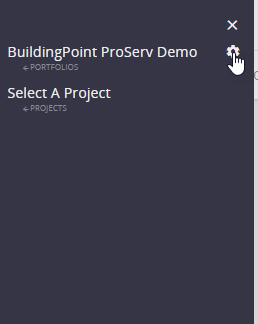
Step 3:
Click on the Users settings in the list
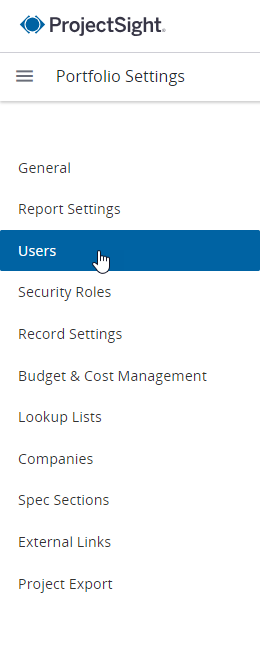
Step 4:
Click on the Plus Sign icon in the upper right of the screen to bring up the Add User input window
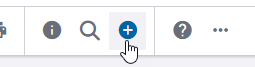
Step 5:
Fill out the New User information, all fields are required. Be sure to select and assign the correct user security role. As part of the User setup you can pick which projects the user will have access to by selecting the specific project under the Project Permissions. If the user is assigned the role of Portfolio Administrator they will have access to all of the projects in the Portfolio. If the new user is with a new company that has not been set up in your Portfolio you will need to add their company as part of this process to your portfolio. There is another set of screenshots below that show you how to create a new company from the new user window.
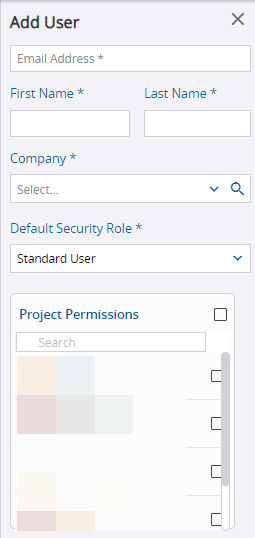
To add a new company for the user, Click the Magnifying Glass icon to open up the Company Search window.
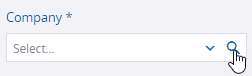
Click on the Create tab at the top to create a new company. You have to enter a Name and Location as a minimum to create the new company. Use the default entry, Main Address, for the location. Then click the Create button that is in blue at the bottom to create the new company and associate the user to that company in your Portfolio.
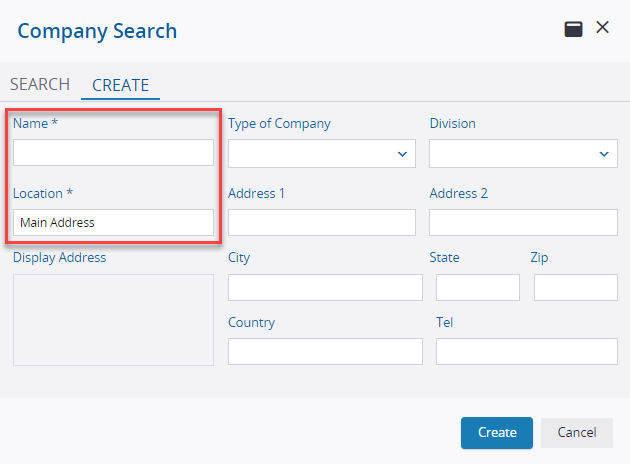
Step 6:
Click the save button at the bottom of the New User window to add the user to your Portfolio. You will see their name and information now in the main list of users under the Portfolio User Settings.

NOTE:
Any User that is allowed to create new projects in the Portfolio will need to be set up as a Trimble Connect license admin as part of your company’s Connect Enterprise license. To set up Connect Admins check out this Support Article, referenced below, that specifically walks through the steps to create the admin user. You need to follow the steps outlined under the ProjectSight Users section.