Search for Additional Articles
PDF viewing issues in ProjectSight
Are you seeing an error message when trying to view a report in your browser?
When clicking view does a new tab fail to open to view the report in?
If you’re seeing the following error message there’s an easy fix to resolve the issue.
prod.projectsight.trimble.com says
The requested file no longer exists or does not contain any valid data
If another tab in your browser fails to open using your default PDF viewer there’s an easy fix for that issue.
If you have any issues using the built in report viewing option in ProjectSight for viewing a report in your browser try the following steps to resolve the issue.
Step 1: For issues with another tab not opening to view the report
To fix this issue you need to allow pop-ups to be displayed as part of the ProjectSight site in your browser.
In the front of the URL for ProjectSight in Chrome you can click on the “lock” icon.![]()
This will bring up the basic page settings that you can change via the lock icon. You need to make sure the toggle switch is turned to the on position so that pop-ups and redirects are allowed for the ProjectSight production URL.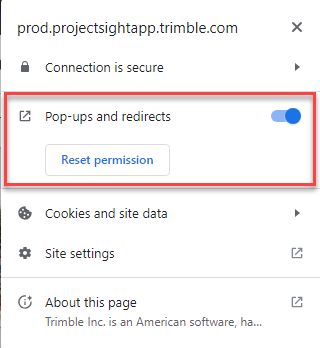
If you don’t see the option in the list to allow the pop-ups and redirects then you need to select the “Site settings” option in the list.
In the site settings for the ProjectSight project URL site you will see the various settings you can control for that website and it’s associated pages. You will need to change setting for the Pop-ups and redirects in the list from Block or Ask to Allow.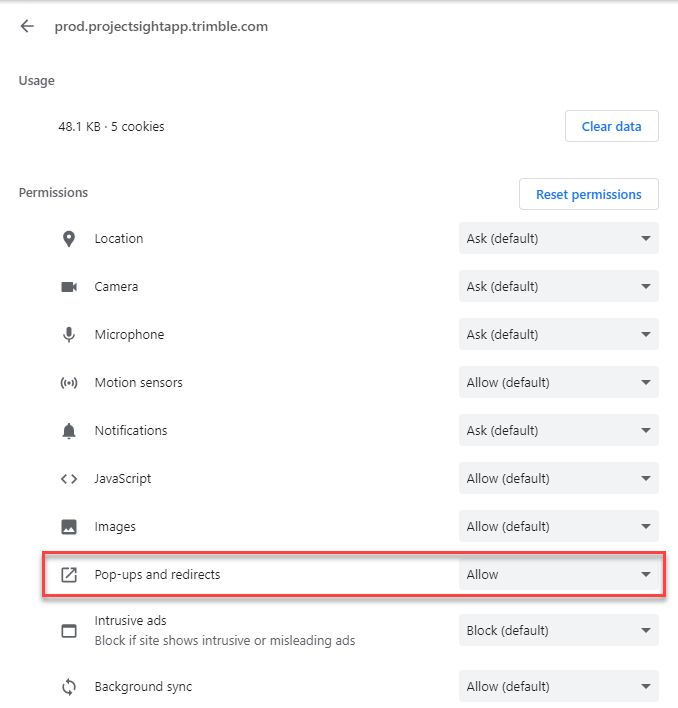
Go back to the Print Report window for the record you are trying to view the report and select the view option and the PDF view of the report should open in a new tab.
The steps outlined above are for the Chrome browser. If you are using Firefox be sure to check the page settings and allow pop-ups for the ProjectSight production URL.
Step 2: If you see an error message after a new tab opens to view the report
If you see the error message as outlined above the most likely cause is an issue with a PDF extension you have enabled in your browser. If you are using the Adobe Acrobat Chrome extension you need to turn that extension off and that should resolve the issue.
The extensions you are using in your browser can be found under the browser settings page or in Chrome you can access them via the Customize and Control Chrome Icon that is next to your profile icon. In the customize and control settings list you will see Extensions listed and then selecting the arrow on that row will allow you to open a new tab with the currently installed extensions. Search for you PDF viewer extension and turn that extension off to default to the built-in Chrome viewer.
Still having issues?
If you are still having issues you can reach out to the ProjectSight support team via the Help icon in ProjectSight or you can reach out to use at ProServ@buildingpointpartners.com.