Search for Additional Articles
Scanning Memory Cards – SDHC vs SDXC
What’s the right memory card for use with an X7?
With the purchase of every X7 you are given a 32GB SDHC memory card. This card by default is formatted to the FAT32 file system. This system is needed for the scans to be viewed by the X7 correctly.
For any SD card it’s recommended that you have a 32GB size as a minimum and that the card is a class 10 speed and temperature ranging from -20°C to 85°C.
A SDXC card can be used in the X7 but it will need to be formatted in the FAT32 file system. Below are a couple of different methods for formatting the card.
The methods below have been taken from the following websites where you can find more detailed information about SDXC cards and the steps shown below plus software that makes it easy to partition drives.
EaseUS
Recoverit
AOMEI Partition Assistant
Here’s an additional 3rd party formatting option that can be downloaded to format a SDXC card
https://www.sdcard.org/downloads/formatter/
Method 1: Format SDXC card to FAT32 via Windows File Explorer
Be sure to back up any data that you may have saved to your SDXC card before performing the steps below.
Insert your SDXC card in to your computer. Once you see it appear in your file explorer view (next to your other drive locations) right click on it and select “Format”. A window will pop up asking you what file system you want to format the drive to, select “FAT32”. Below the file system format there is a box next to “Quick Format” check that box then click the start button to begin the process of reformatting the drive. Please note that if you have any data saved to the card it will be erased during this process.
Method 2: Format SDXC card using Windows Disk Management
You can use the Computer Management settings to format your SDXC card to the FAT32 file system by following the steps outlined below. Be sure to back up any data that you may have saved to your SDXC card before performing the steps below.
Step 1: After you have inserted your SDXC card in to a card reader inside your computer or via an external card readers navigate to the file explorer. On the file explorer ribbon click on the Computer tab and then select the Manage button under the System section of the tab.
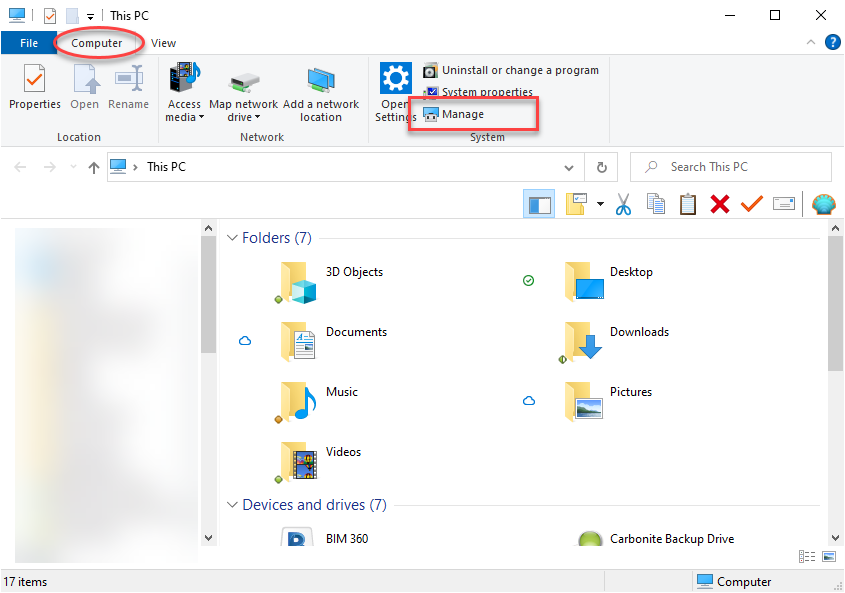
Step 2: The computer management screen will open and select the Disk Management settings
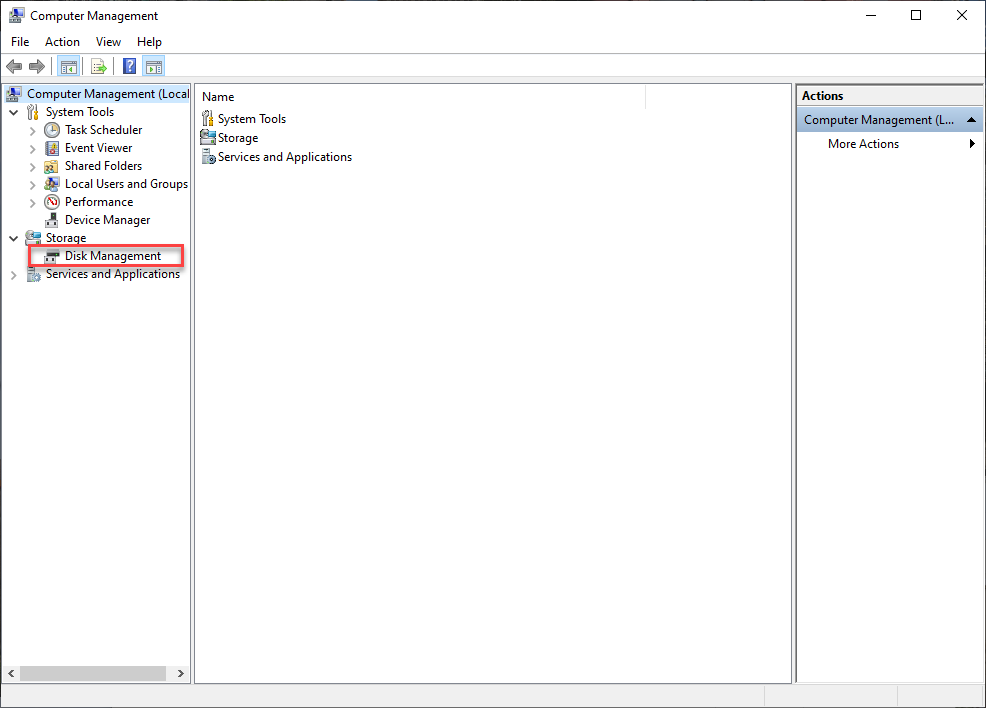
Step 3: After opening the Disk Management window select your SDXC Card in your disk list. Then click on the card and select the Format selection.
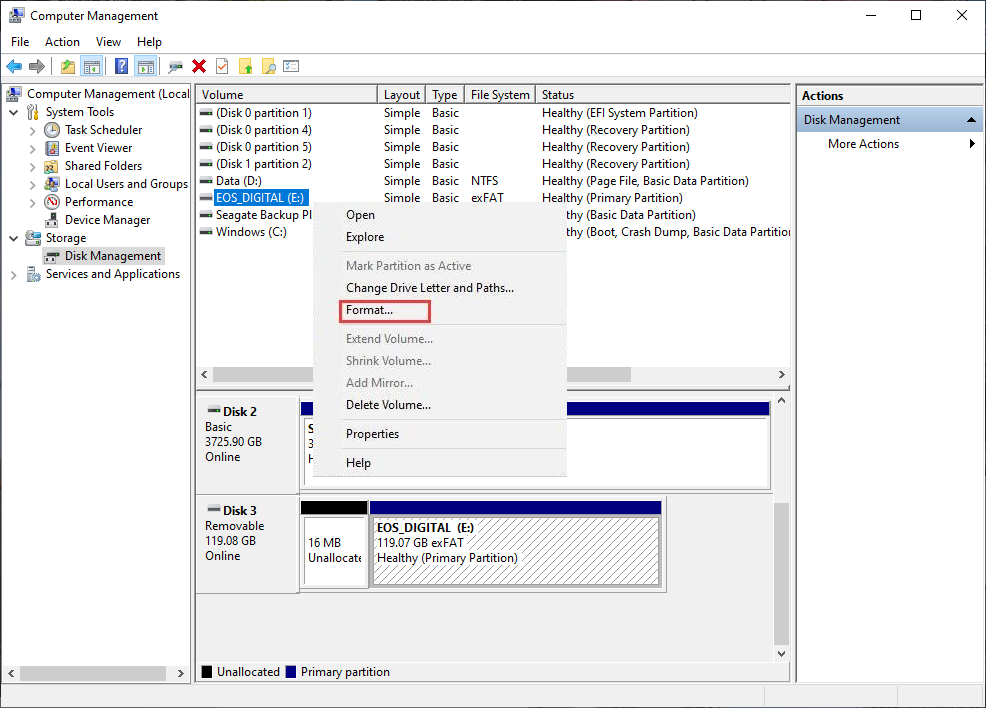
Step 4: A new Format window with the name of the drive that has been assigned to your SDXC card. Select FAT32 under the file system drop down and then select OK.
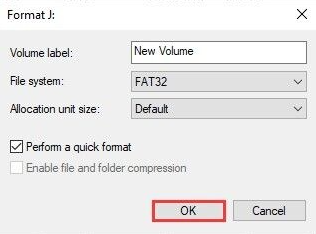
Step 5: Be sure to select OK on the alert screen that pops up to confirm you want to format the SDXC card to the new file system. Be sure that any data you have saved to the card is backed up before approving this final step.